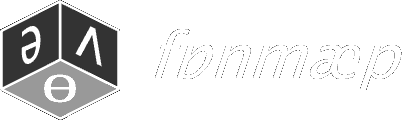Phonmap Registration and Activation
After you have purchased Phonmap you should immediately receive an acknowledgement email from Paypal to show your transaction was successful. You will also receive an email containing login details and instructions on how to register and activate your copy of Phonmap. These instructions are also written down below.
Before you activate Phonmap, please make sure you have downloaded and installed the latest version of Phonmap onto your computer and that you have read and understood the Phonmap User Terms and Conditions.
Registration and Activation process
Registration and activation is a 3 step process.
- Install Phonmap on your computer
- Send Phonmap Installation Code to Phonmap.com to register Phonmap
- Enter an Activation Code into Phonmap. (You receive this after step 2)
Once you have received your activation details you can enter them into Phonmap. Below are the instructions to do this ...
Your copy of Phonmap will now be activated on your computer. You may have to restart Phonmap for the changes to apply. It is important that you copy and paste the details exactly as they appear in your email. Any small differences will cause Phonmap not to be activated properly.
If you ever need to re-install Phonmap on this computer, use your login details from the instructions email to login and retrieve your registration details and activation key.